dan Berikut hasil perbandingan rufus dengan lainnya yang dikutip dari websitenya rufus.akeo.ie :
The following tests carried out on a Windows 7 x64 Core 2 duo/4 GB RAM platform, with an USB 3.0 controller and a 16 GB USB 3.0 ADATA S102 flash drive.
| � | Windows 7 x64 | : | en_windows_7_ultimate_with_sp1_x64_dvd_618240.iso |
| Windows 7 USB/DVD Download Tool v1.0.30 | 00:08:10 |
| Universal USB Installer v1.8.7.5 | 00:07:10 |
| UNetbootin v1.1.1.1 | 00:06:20 |
| RMPrepUSB v2.1.638 | 00:04:10 |
| WiNToBootic v1.2 | 00:03:35 |
| Rufus v1.1.1 | 00:03:25 |
| � | Ubuntu 11.10 x86 | : | ubuntu-11.10-desktop-i386.iso |
| UNetbootin v1.1.1.1 | 00:01:45 |
| RMPrepUSB v2.1.638 | 00:01:35 |
| Universal USB Installer v1.8.7.5 | 00:01:20 |
| Rufus v1.1.1 | 00:01:15 |
| � | Slackware 13.37 x86 | : | slackware-13.37-install-dvd.iso |
| UNetbootin v1.1.1.1 | 01:00:00+ |
| Universal USB Installer v1.8.7.5 | 00:24:35 |
| RMPrepUSB v2.1.638 | 00:22:45 |
| Rufus v1.1.1 | 00:20:15 |
berikut langkah langkahnya membuat bootable windows,
saya ambil contoh windows xp :
- Buka aplikasi rufus 1.4.10.exe (versi terakhir), bila belum punya bisa download disini.
- Biasanya rufus akan mendeteksi otomatis flashdisk, namun bila ada beberapa flashdisk lebih baik pilih yang akan dipakai bootable, selanjutnya pada kolom "Create a bootable disk using" pilih "ISO image" kemudian klik pada gambar sebelahnya untuk mencari file .iso yang akan dibootable, saya pilih windows xp.
Maka tampilan gambar sebelah kanan akan muncul lokasi file .iso tersebut
- Kemudian klik "Start", maka data di flashdisk akan terhapus semua/terformat. klik saja OK.
- Tunggu proses sampai selesai.Bila ingin mencoba memakai bootable terseboot, bios harus disetting terlebih dahulu agar bisa membaca booting ke flashdisk.
Terimakasih telah berkunjung keblog saya.
jangan lupa komentarnya ya.



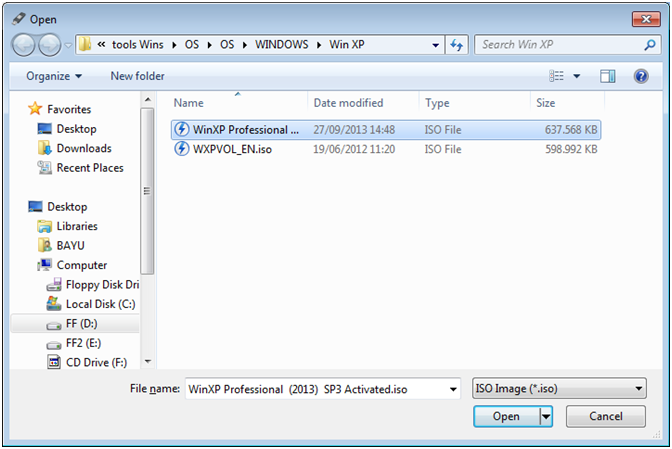
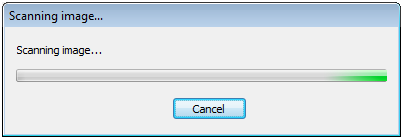




No comments:
Post a Comment